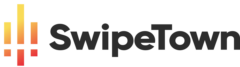It continues from How To Create A Blog (Part VI). Now lets continue with How To Create A Blog (Part VII).
How To Create A Blog (Part VII)
15. Learn how to install, update and delete plugins

Earlier I commented that the fact that the mechanism of WordPress themes works so well had been a key to its great success. Another equally important or perhaps even more important key has been the WordPress.org plugins.
However, I will summarize it in that they are some components. Some small apps, with which you can extend WordPress.org as you like, which makes WordPress an enormously versatile tool. And this is precisely one of the biggest drawbacks of WordPress.com. Since in this simplified version of WordPress you can’t use plugins.
In addition, in the repository of free WordPress plugins there are already more than 30,000 plugins. You can say that for almost any need you can think of, surely there are one or more plugins.
The counterpart is that they consume server resources. They increase the chances of incidences by errors in the plugins and incompatibilities between them.
It’s something exceptional, don’t be afraid of it, but it can happen. Not in vain, has been coined the name of the “white screen of death” of WordPress that can lead to this type of incidents.
16. Install the minimum necessary plugins in WordPress.org
If you have chosen to use WordPress.org, I strongly recommend that you install the following minimum set of plugins from the “Plugins -> add new” menu in the WordPress admin panel.
These plugins are not strictly necessary to work, but I consider them essential for the various reasons I will comment on each one.
Important note:
You’ll read many times that you don’t install more than 10 or more than X plugins in WordPress because they eat your resources and you load your blog. Forget it, it’s a false myth or better said: a half truth.
It is true that plugins can consume resources, but it depends on each plugin how many concretely. There are plugins that consume a lot of resources, others that consume practically nothing and others that, for example, due to a bug, they can knock your blog down by themselves.
Therefore, it is true, they consume resources, but it makes no sense to talk about a specific maximum number because each plugin is a world.
How To Create A Blog (Part VII)

Having clarified these basic issues, let’s start with the list of plugins:
a) Anti-Spam
One of the big problems with blogs is spam in comments.
The moment you get some visibility, it becomes unmanageable because you’ll get dozens of spam comments a day.
With the default installation of WordPress.org is already included the plugin Akismet but after using Akismet a long time now we have opted for the plugin Anti-Spam because it gives us better results. Tremendously simple and effective, does not even require configuration, is to install it, activate it and ready.
b) BackWPup
The power of having a WordPress blog with its own hosting has a price: you have to take care of the installation of your blog yourself (unless you hire a managed hosting) and its proper maintenance, or delegate it to someone.
Of all the maintenance and security tasks, in my opinion, the most important is to create a correct backup configuration. A good provider will make backups on their own, but your blog will eventually become such a valuable asset that every precaution is too little.
Therefore, even with a provider with a very good backup service I recommend you to make your own. It does not cost anything and you have a plus of tranquility.
BackWPup is the best plugin I have found to date and is the one I recommend.
c) WP Super Cache / WP Total Cache
One of the things you need to know about WordPress, especially when hiring a hosting, is that it is an application made in PHP code that uses a MySQL database to store its contents.
This makes the web pages of a WordPress blog much heavier for the server than the “traditional” HTML web pages that are nothing more than simple files, very light to process for the server.
d) Jetpack / Jetpack Lite
Jetpack is a mega-plugin that I highly recommend if you are just getting started because it includes many useful features that previously needed other plugins apart or simply didn’t exist. There are more than 30 modules that can be activated individually as they are independent modules.
In addition, it seems to me that they have solved their usability very well. All the modules are really easy to set up, and include, of course, a help.
Personally, among all the modules I would say that, in general terms, the most interesting are these:
– Statistics
It is a module of basic statistics, but enough for the day to day (visits, page views, traffic sources, etc.). It is very comfortable to be viewed within WordPress, but that yes: it does not replace a web analytics tool such as Google Analytics.
How To Create A Blog (Part VII)

– Disclose/Share
This module adds a customizable social button bar to share content. A “tip” is the functionality for automatic dissemination of new content. In other words, when a new post is published, it is automatically tweetted, shared on Facebook, etc.
– Contact form
A contact page is simply essential. Thanks to this module it is very easy to create the corresponding form (which will send you an email with the content of the form to your email). It can be a good alternative to the Contact 7 plugin I mentioned before.
– Spelling and Grammar
A useful little spelling and grammar checker.
– Omnisearch
A comprehensive search tool that searches for the terms you enter anywhere on the blog, in posts, comments, plugin descriptions, etc.
– Photon
A free external image caching service from Automattic (the company behind WordPress) that will make images be served from its CDN (Content Delivery Network) and not from your server.
– Monitor
This module monitors your blog’s crashes and in the event that your blog is actually down, it alerts you by email.
– Mobile theme
Very interesting if your WordPress theme is not well suited to mobile devices, but you still do not want to change it. With this module you have a solution to adapt your blog to mobile devices without having to change the theme.
– Custom CSS
With this module you can customize the aesthetics of any theme you have installed. The “but” is that you need to know how to use the CSS language.
However, it is one of those things that I strongly recommend you to learn if you see that your blog project is moving forward because knowing CSS gives you access to another world of possibilities.
A “but” that I have to put to Jetpack is that his comment module is incompatible with several plugins to combat spam, including the plugin “Anti-Spam” that this post also talks about, but on the other hand, I do not think that much is lost by not using this module. In addition, there are individual plugins that perform these functions.
One last comment about Jetpack. I strongly recommend you not to use JetPack’s mail subscription module, but a tool like MailChimp.
The reason is that the Jetpack module is very limited, it is quite captive because it doesn’t allow you to do basic things like downloading the mailing list, nor does it allow you to see statistics of shipments (opening rates, clicks, etc.) or customize the information fields you want to collect.
The mailing list is the biggest asset of a blog, so don’t make the mistake of using a bad tool for it as unfortunately Jetpack’s tool is. Below we return to this topic and talk about tool options for your mailing list.
Continue reading at: How To Create A Blog (Part VIII)