Today I bring you a compilation of some tricks for TikTok.
- Upload previously recorded videos.
- Upload and edit several videos from your gallery.
- Create a slideshow video.
- Do a duet with another user.
- Create a reaction video.
- You can also do lip sync.
- Choose the songs used by someone else.
- Download the videos that are published.
- Prevent others from finding your account.
- Make your account private.
- Manage who can interact with you.
- Get the most out of saving content to favorites.
- Delete any video you’ve uploaded.
- Record without having to hold down the record button.
- Add effects to your creations.
- Alternate front and rear camera.
- Choose the recording speed.
- Zoom in with your phone while recording.
- Hit “I don’t like it” to avoid certain contents.
- Use your QR code to give your profile in person.
- Set limits with digital detox
It is a social network to share videos with filters that has managed to surpass in mobile downloads heavyweights like Facebook, Instagram, YouTube and Snapchat, confirming as one of the surprises of the year after its merger with Musical.ly.
That’s why today I am going to bring you all sorts of tricks and tips so you can get the most out of it, from the most essential functions to other particularities of its application so that you get the most out of it in your creations.
1. Upload previously recorded videos
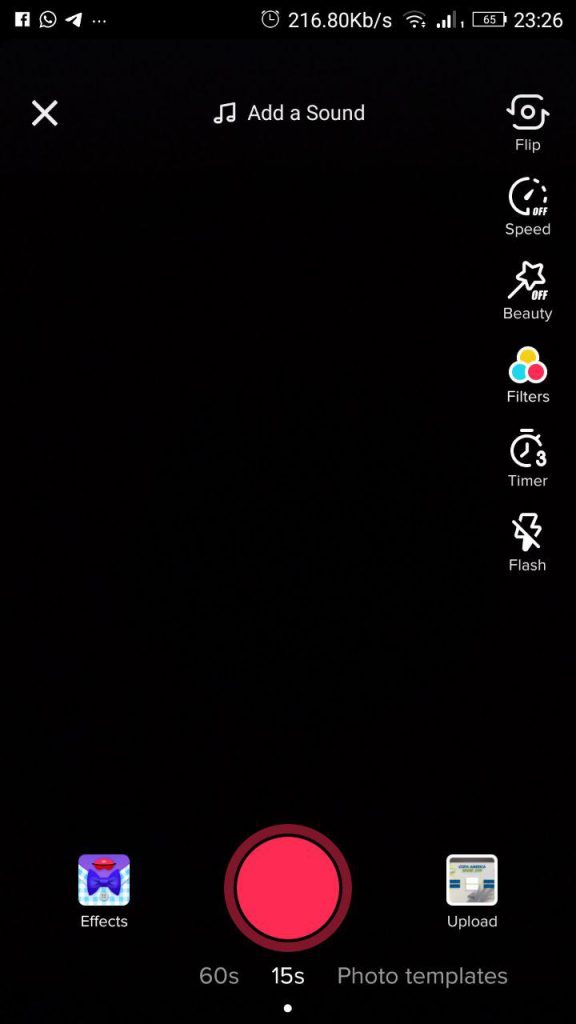
The philosophy of TikTok is similar to that of applications such as Instagram, are social networks designed with immediacy in mind, but allow you to upload content you have created before, even a few days ago.
To do this you simply have to use the Upload section when you are going to create a video to enter the gallery.
- Click on the + button to create a new video
- To the right of the lower record button, there is another one called Upload. Press it.
- You are already in the gallery, now just choose the video or image you want to upload.
2. Upload and edit several videos from your gallery
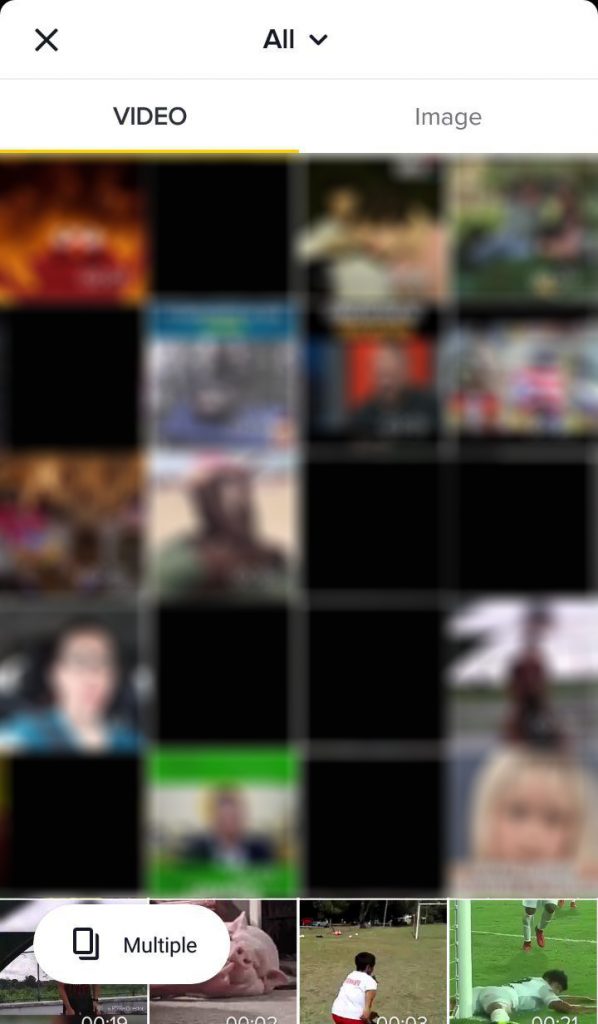
In the previous step we have told you how to upload videos from the gallery, but you can get much more out of them thanks to the option of uploading several of them at once.
In doing so, you can then edit them by trimming the whole video all at once or trimming one by one each of the clips that make it up.
- Click on the + button to create a new video
- To the right of the lower record button, there is another one called Upload. Press it.
- In the gallery, at the bottom select the option Select multiple.
- Select the videos you want to use and click Next.
- In the next screen, by default you can trim the whole video formed by its various fragments.
- But if you click on each of the videos at the bottom, you can trim them individually before adding them to the set.
3. Create a slideshow video
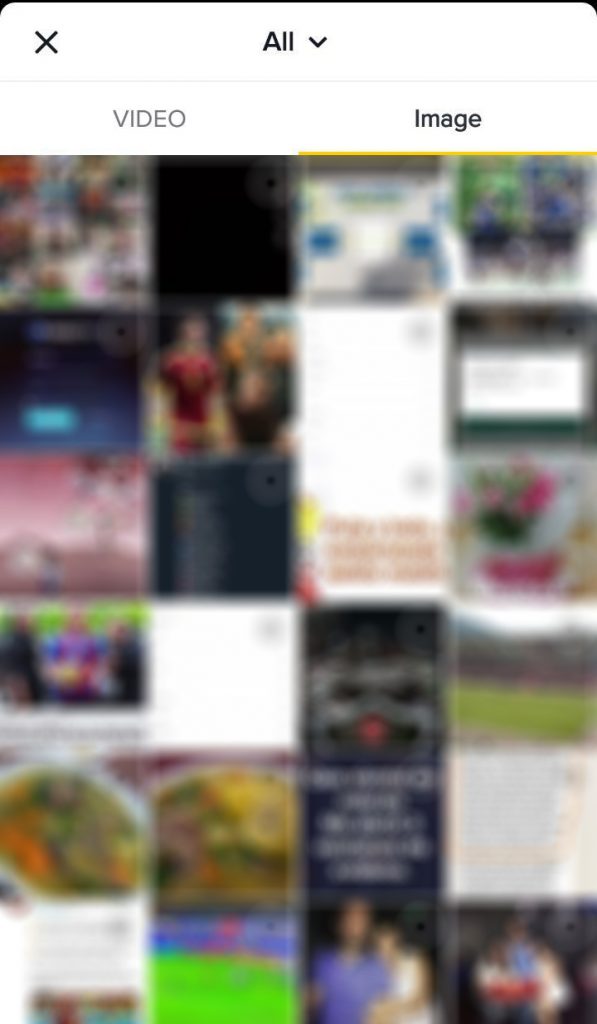
Okay, imagine you don’t want to edit videos but create a slide show from several of your photos.
You can also do this in TikTok, and also takes you to a specific editing menu to manage the photos chosen before publishing the video.
- Click on the + button to create a new video
- To the right of the lower record button, there is another one called Upload. Press it.
- In the tabs above, click on the Image tab.
- Now select the photos you want to take in the slideshow video.
- TikTok will join them, and will take you to a screen from which you can choose how they slide (horizontal or vertical), the filters, what image is used for cover and add sound.
4. Do a duet with another user
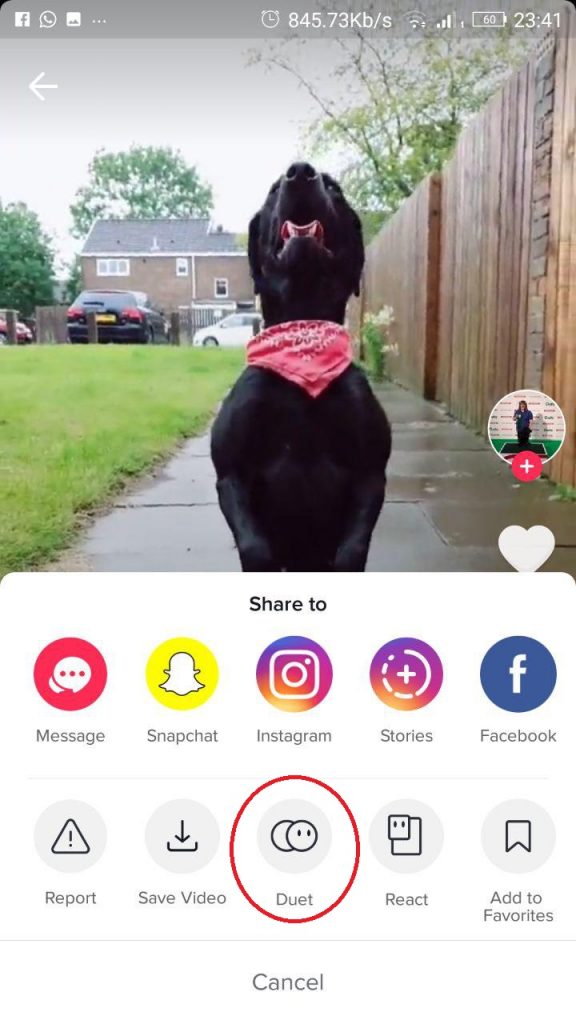
One of the most peculiar options of this application is to perform a duet with another person.
It is a video split in two, in which in one half you will have the original video that someone has uploaded and in the other the one that you record.
The set is like a kind of reaction in which you can record yourself next to any other user who allows you to do it and react to what he is doing.
- Log into a user’s account and into one of their videos or directly into a video.
- Click on the Share button in the options column on the right.
- If this person allows duets, the Duo option will appear. Click on it.
- A square video split in two will be created. In the middle of the right you will see the video of the other person, and in the left you will see what is seen in your cam.
- Now simply record, and the result will be the one you see directly on the screen. Your video next to the other person’s video.
5. Create a reaction video
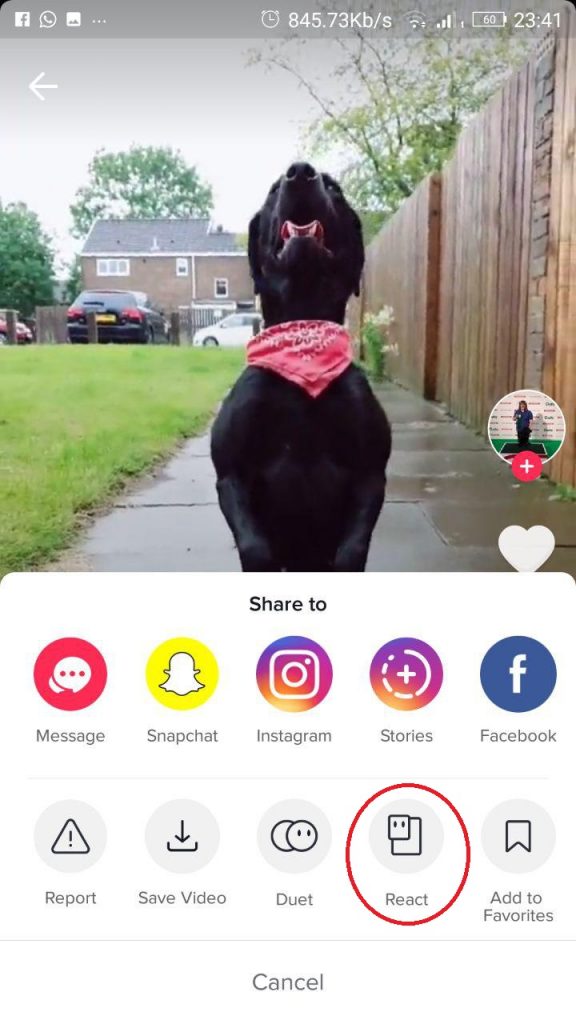
Another of the particularities that allows to make TikTok is a reaction video. It’s something similar to duets, but with a different format. In this case, the main video to which you react appears in large, and your video will be seen in small in one of the upper corners.
- Log into a user’s account and into one of their videos or directly into a video.
- Click on the Share button in the options column on the right.
- Click on the React option.
- You will go directly to a screen where you will see the video you are going to react to in big size, and in small size the video from your camera for you to record.
6. You can also do lip sync
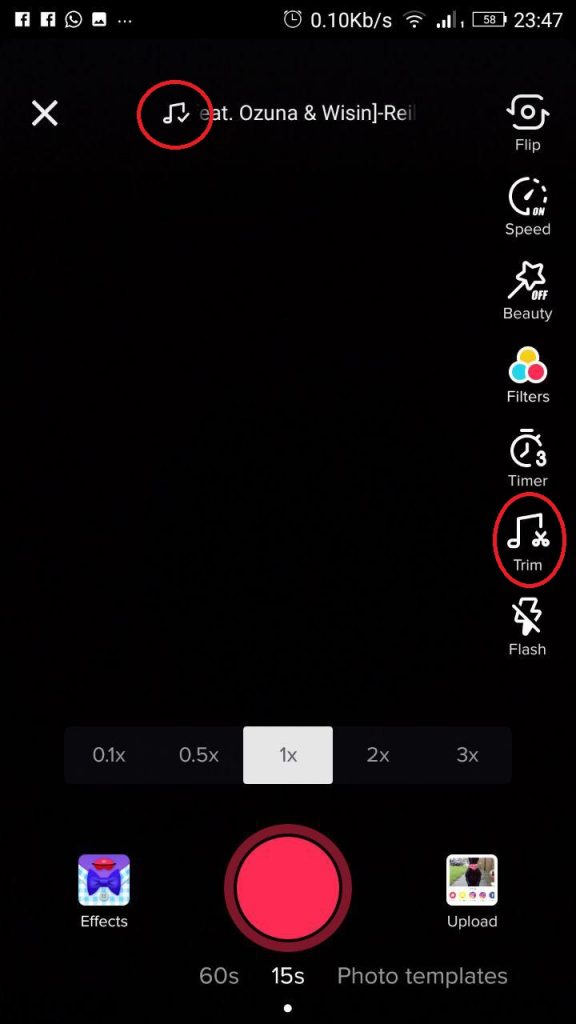
Another great feature is the ability to insert music into videos, simply to give it epicity or to make the classic lip sync videos in which your lips move as if you were singing. It is one of the specialties of the social network, so you have enough tools to make them the best possible.
- Open the application and click on the + icon to create a new video.
- Click on the musical note icon that appears at the top of the screen.
- Now select a song and accept it
- In the options on the right, click on the icon of the musical note with scissors
- You’ll be taken to a screen where you can trim the music track you chose earlier to choose a particular fragment.
- Now simply record yourself doing the lip sync while the selected fragment is playing in the background.
You can continue reading at: TikTok Tricks (Part II)
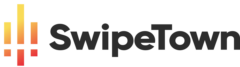

Hi, yes this post is genuinely good and I have learned lot of things from it
about blogging. thanks.
You are most welcome!
I’m no longer sure where you are getting your info,
however good topic. I must spend some time learning more or understanding more.
Thank you for wonderful info I was on the lookout
for this information for my mission.