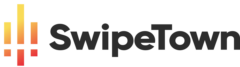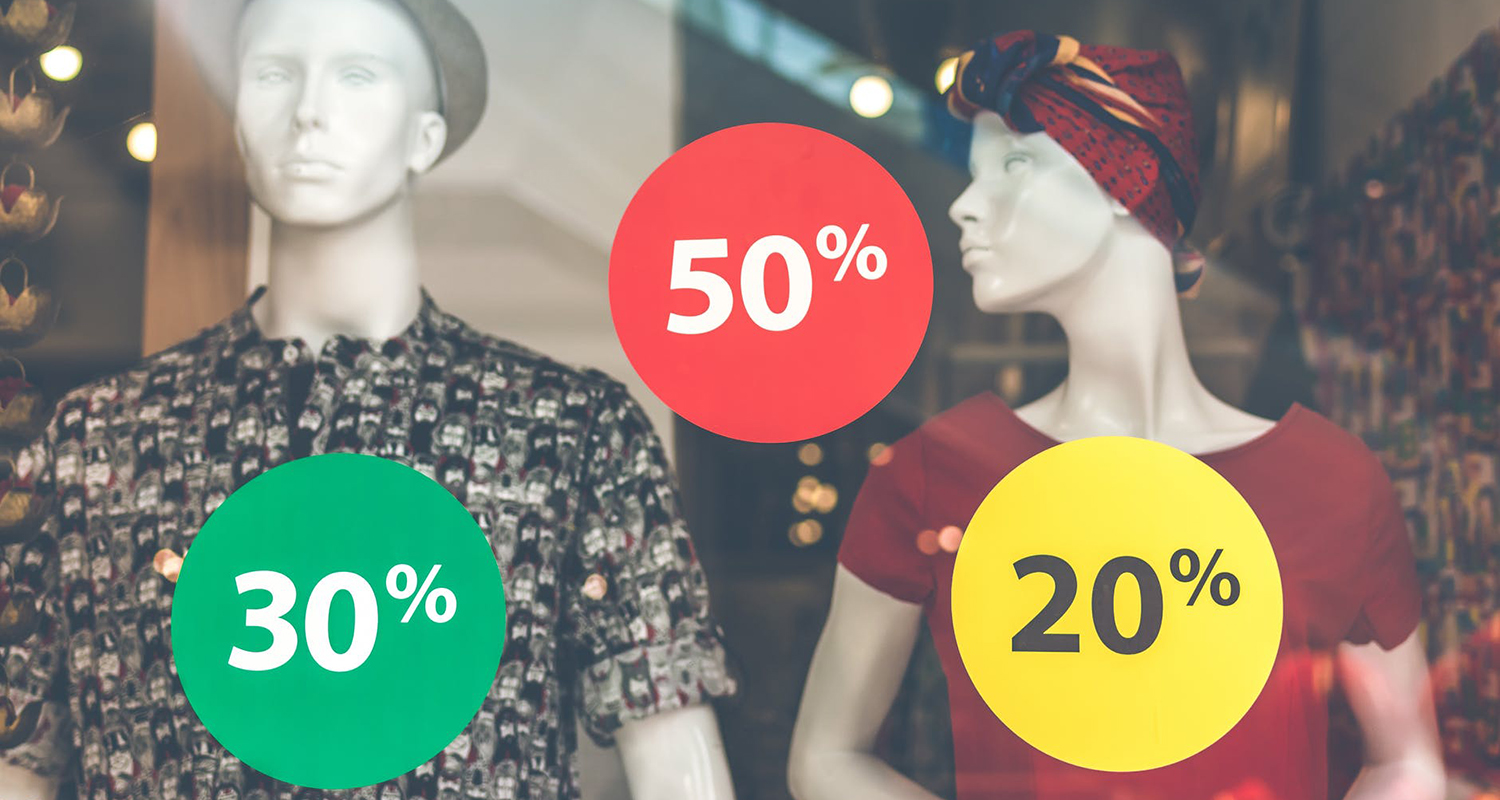In the previous post I spoke about:
- How to advertise on Instagram Ads?
- Create an advertising campaign from the ad manager
- Brand recognition
- Scope
- Traffic
- Interaction
- Application downloads
- Video reproductions
- Generation of potential customers
- Conversions
- Create your ad set
- Segmentation of the ads
- The saved audience is the one that you can manually segment according to the interests of the audience.
- The personalized audience is people who already know your business and have interacted with it on some occasion.
- The similar audience is created by people who may be interested in your business because they look like a personalized audience.
- Saved Audience
- Personalized audience
- Segmentation of the ads
- Create an advertising campaign from the ad manager
The similar audience is created by people who may be interested in your business because they look like a personalized audience.
Personalized audience

You would choose the “Instagram Profile for companies” option, and once there, the following screen is opened to you in which clicking on the drop-down you have several options, including that of people who have interacted with a publication or advertisement.
Another example of a personalized audience that I always recommend you have created, is that of people who have visited your website (or where you have installed your Facebook pixel) or the sales page of your website.
In this case, the maximum time of days you can put is in the last 180 days and the minimum 1 day.
You can also add more pages viewed by your audience.
For example, on my website I have a personalized audience of people who have come to the services page and also to the contact page.
If I wanted to impact this audience of people who have reached the services page and the contact page but excluding the people who have filled in the services form or the contact form, I would click on “Exclude people” and put the URL “thank you for filling in the form” so that this audience does not receive the advertisement.
Similar audience

In order to create this type of audience we have to tell Facebook where we want the original audience to come from, that is, to choose the traffic of our website or people who follow us on this social network or Instagram.
So then look for similar patterns or behaviors of these people to find more audiences that look alike.
This is a type of audience that works very well, especially when the home audience is large enough for Facebook to find similarities.
In fact, it recommends that the home audience be larger than 100 people, although the larger the better.
Before you create this type of audience, you need to have created a custom audience so that you can tell Facebook to create a similar audience for you.
When you access the option to create similar audiences, the following screen will appear.
In this section you will have to define a database source and then the location.
Here you can add several countries but make sure you have the maximum home audience in those places.
If you put a country in which no one from your home audience is present, the platform will not be able to find you a similar audience.
Then select the audience size.
I recommend you to have two similar audiences, one with a size of 1% and the other with 2%.
At the bottom right it will indicate the “estimated reach”, that is, the size of the audience you are looking for.
With 1% the audience will be very similar to our home audience.
The larger the percentage of the audience, the larger it will be, but the less similar it will be to your home audience.
Location of the ads

Now it’s time to select the locations where you want your ad to appear.
As for the type of device, I recommend that you uncheck the computer option and leave only mobile.
As for the platforms, you will have to uncheck all the options except Instagram, so that the ads are only shown in this network.
You will see that within it you have the option to place the ads either in the feed or in Stories.
Keep in mind that the ad design requirements for each location are different to make sure you create ads tailored to each location.
If you want your ads to appear only in the stories, uncheck the news section.
You will then need to define the budget and calendar.
Remember that the budget from the month of June will be mandatory at campaign level.
As you can choose between optimizing the budget of the campaign or within the set of ads, if you choose at the level of set of ads you will find this screen on which you can choose the daily budget or the total budget.
If you choose daily budget you can put the ads in circulation continuously from the time you publish the campaign or define a start and end date of the campaign.
On the other hand, if you choose total budget of the campaign, you can also publish the ads continuously or publish them according to a certain calendar (option that you do not have available in case you choose to optimize the daily budget).
This way, you can choose the days and times you want your ads to be published.
This option may be useful if you are running a campaign where the call to action is to be contacted.
Creating your ads

First of all you name your ad and your Instagram account.
You then choose whether you want to create a new ad or use a post you have already made.
To use an existing publication, go to “use existing publication” and there you will be able to choose from among the publications you have made.
You can continue reading at: Instagram Ads: Complete Guide (Part V)